Here we collected different quides for you on how to set up email forwarding to Ottomatiq.
Whenever you got your personal @ottomapay email address,
Please pick your major email provider and follow the instructions below:
To forward your emails to Ottomatiq, you need to set up email forwarding in your email client. This guide will show you how to set up email forwarding in Gmail.
On your computer, open Gmail and go to Settings by clicking the ⚙️ gear icon and selecting "See all settings".
Go to Forwarding and POP/IMAP section.
Click Add a forwarding address , then enter the provided ...@ottomapay.com email address and click Next.
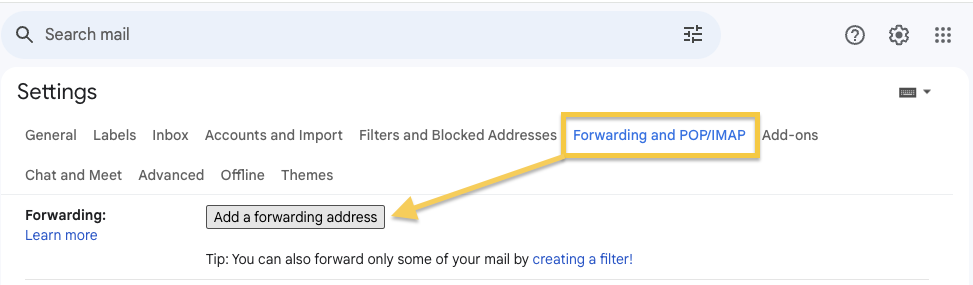
Gmail will send a verification code. It will appear in your Inbox, at Ottomatiq Dashboard. When received, open the email, find the code, and enter it in Gmail to confirm.
In Gmail, go back to Settings and select the Filters and Blocked Addresses tab.
To filter emails from a specific sender, click the Create a new filter and enter the following details:
From: notify@payments.interac.ca
Has the words: Interac e-Transfer: You’ve received
Save new filter by clicking Create filter.
If Interac changes their email template or any details of Interac e-Transfer confirmation, you may be required to update filtering rules again in Gmail settings.
Thank you, Ottomatiq.